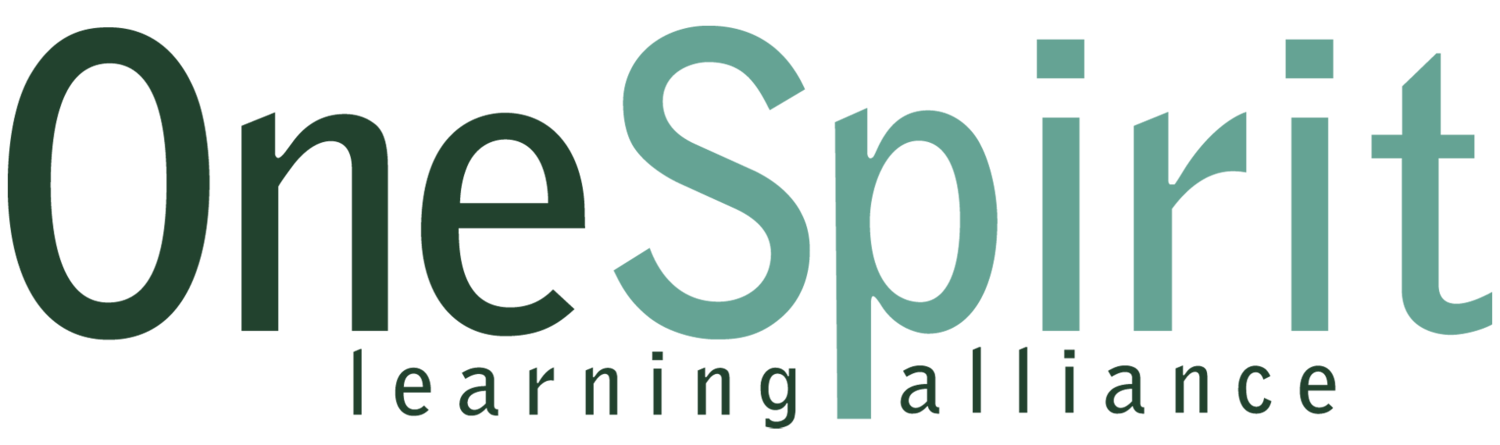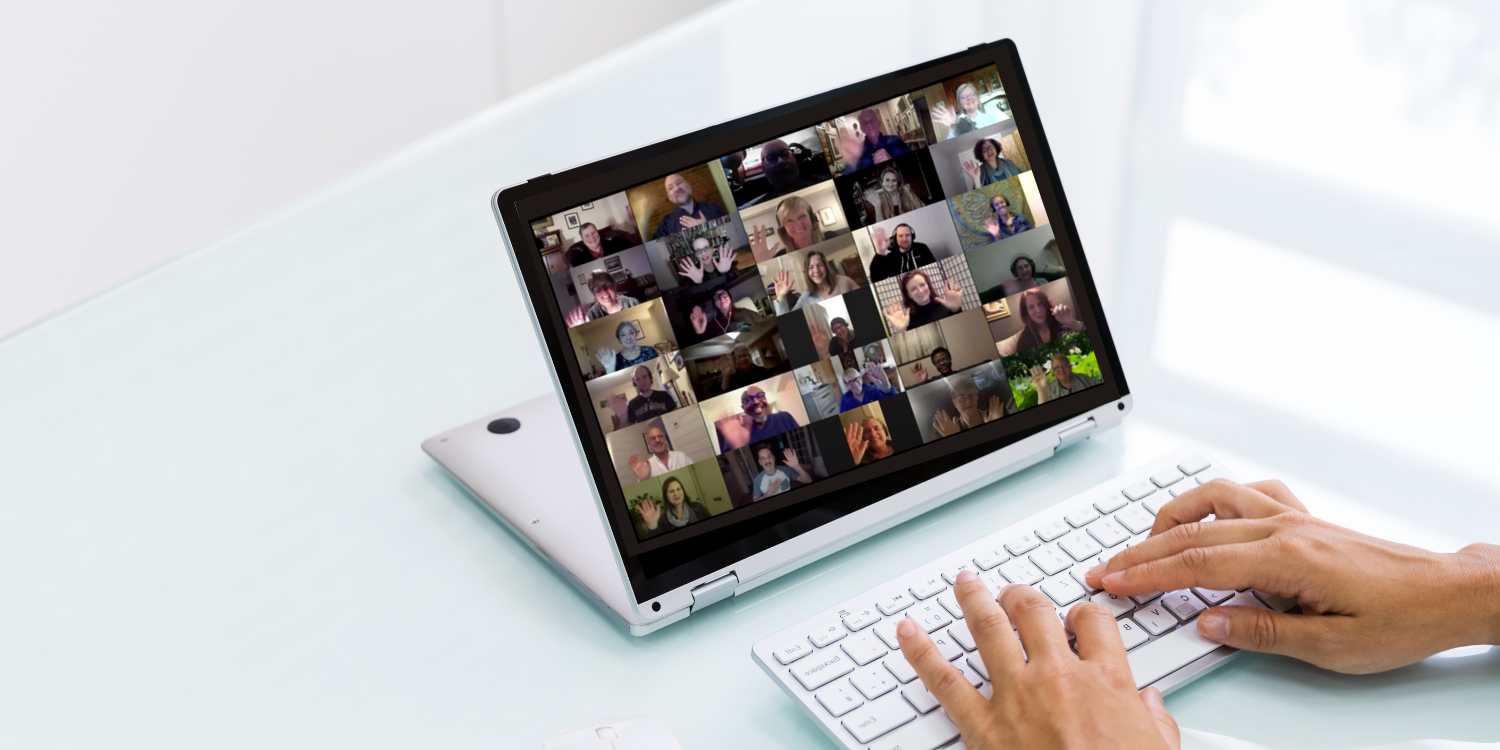
VIDEO
CONFERENCE
Live online from anywhere on Earth
One Spirit offers most of our classes by live online videoconference bridging our classrooms in New York with students from around the world. With your computer or hand-held device and an Internet connection, you can be present with faculty and other students, sharing your thoughts and asking questions in real-time. Let yourself be seen by others and feel the power of a global community of engaged learners, collaborating toward a shared vision.
Helpful Information
We use Zoom.us, free videoconference software accessible by internet-ready computers and hand-held devices.
Videoconferences occur live on Eastern Time. We recommend arriving at least 15 minutes before class.
The system is designed to share your computer's microphone and videocamera by default to connect you with other learners.
While you may turn off your camera and mute your audio, we hope you choose to be present with us on-screen: learners in our classroom can't hide behind a screen, so why should you?
This live event will be recorded for educational purposes, including the names, video, audio, and comments of all participants and visitors.
A headset with a Microphone works best for sharing, but it is not required.
While it is not recommended, it is possible to use your telephone for the classroom audio (local and long-distance rates may apply), but a computer connection is required to participate interactively.
System Requirements
Operating Systems:
MacOS X with MacOS 10.9 or later
Windows 10*
Note: Devices running Windows 10 must run Windows 10 Home, Pro, or Enterprise. S Mode is not supported.
Windows 8 or 8.1
Windows 7
Linux - many varieties
Browsers:
Windows: Internet Explorer 11+, Edge 12+, Firefox 27+, Chrome 30+
MacOS: Safari 7+, Firefox 27+, Chrome 30+
Tablet and Smartphone - minimum requirements
iOS 8.0 or later
Send and receive video using front or rear camera
iPhone 4 or later, iPad Pro, iPad Mini, iPad 2 or later, iPod touch 4th Generation, iPhone 3GS (no front facing camera)
iPadOS 13 or later
Android 5.0x or later
For a full set of Zoom's Requirements and Recommendations for optimal viewing, click here.
How it Works
Joining a Videoconference
Community Events:
When you register for a One Spirit Community Event, you will receive an email confirmation that contains instructions and the link to join the videoconference.
Workshops, Courses & Programs:
When you register for a One Spirit Elective Workshop or Course, you will receive an email invitation to join a private class webpage. That private webpage will contain the instructions and videoconference link to join.
When you click the link or button to join, follow the on-screen instructions to download the Zoom App to your computer OR launch the app if it's already installed. The videoconference will open automatically on your device!
Speaking to the Classroom on Camera
To ask a question or offer a comment, click the "Reactions" button and click on the "Raise Hand" link.
Breakout Rooms
During most classes, the instructor will ask students to break up into small groups for exercises and discussions. Just as students in the room split up into groups, students on the videoconference will split into small, private videoconference breakout groups.
Please Note: Just as we expect all students in the classroom to participate in breakouts, we expect videoconference students to participate as well.
You will receive an on-screen invitation to join a breakout room after receiving instructions about what you’ll be doing in the breakout.
Click the button to confirm and join the room.
After a few seconds, you will be in a private videoconference with another student.
Activate your camera and unmute yourself (if needed, sometimes the settings automatically do this).
You may receive on-screen prompts and messages from the moderator, including when it's time to end.
At the conclusion of the breakout exercise, you will be alerted that the room will be closing in X seconds so you can wrap up, thank your partners, and then you’ll be automatically returned to the main classroom.
Here is a brief video that outlines this feature:
Please Note!
Though there may be default on-screen buttons to Invite people to the videoconference, DO NOT invite anyone to this private conference. Attendance is strictly limited to students who have pre-registered!
Likewise, please do not share your screen with other participants.